Install Raspberry Pi OS for PC ( KDS )
For this install we first need the raspberry pi image for PC, the image is found at this link :
After we download the image, we need to flash the image to a USB stick, for the flash we will use Balena Etcher : https://etcher.balena.io/#download-etcher
Either Installer or portable version is fine , Installer will install the program on your PC , portable will be just used from the folder you have it downloaded in.

Start Balena Etcher and select “Flash from file” -> select USB stick “Select target” -> click “Flash!”
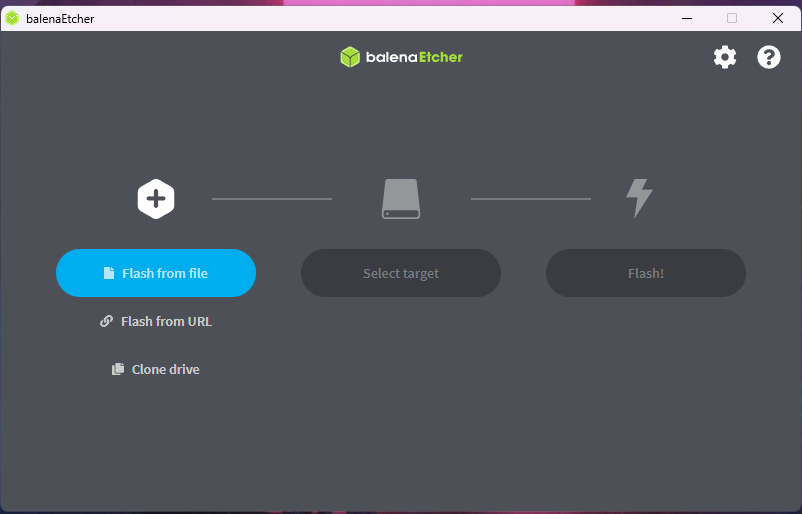
After the flash process is complete, we will receive a message with “Flash Complete!”, the USB stick is now ready.
We will insert USB Stick in the device we want to install the raspberry pi OS and select the USB stick from the boot menu. (Obs. each boot key and boot interface will differ from one device to another, please refer to the manufacturer documentation for this point)
After we have booted to the USB stick , the installation menu will start, from here we will select “Install”
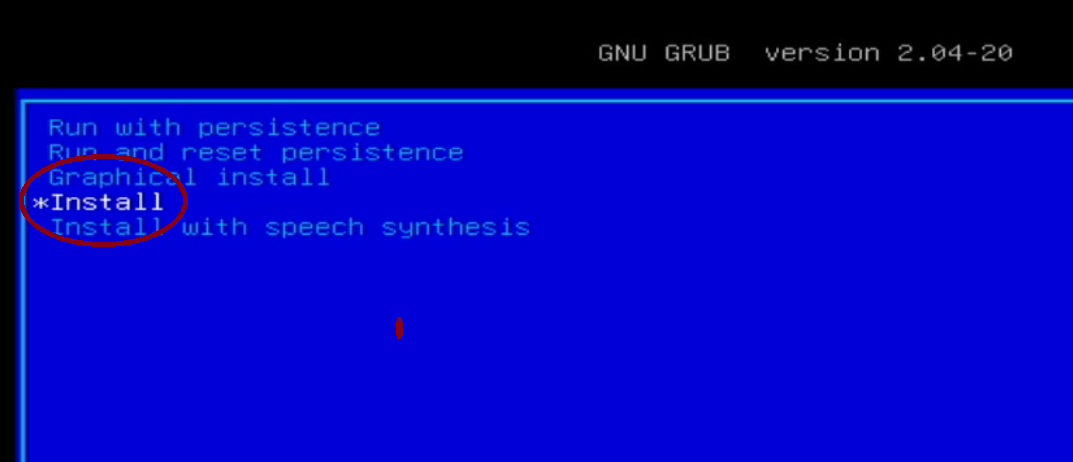
In the keyboard language prompt we will select “American English”
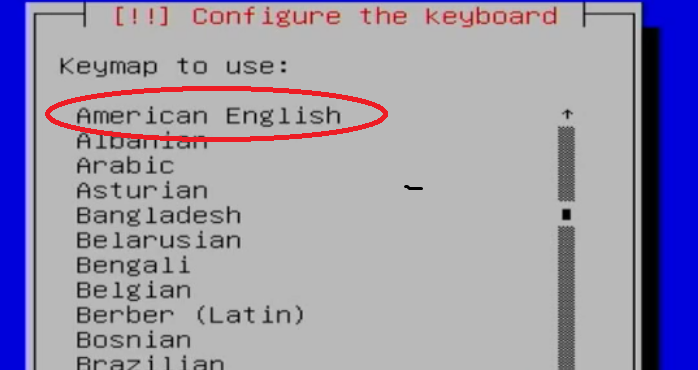
In the next prompt we choose to “Guided – use entire disk”
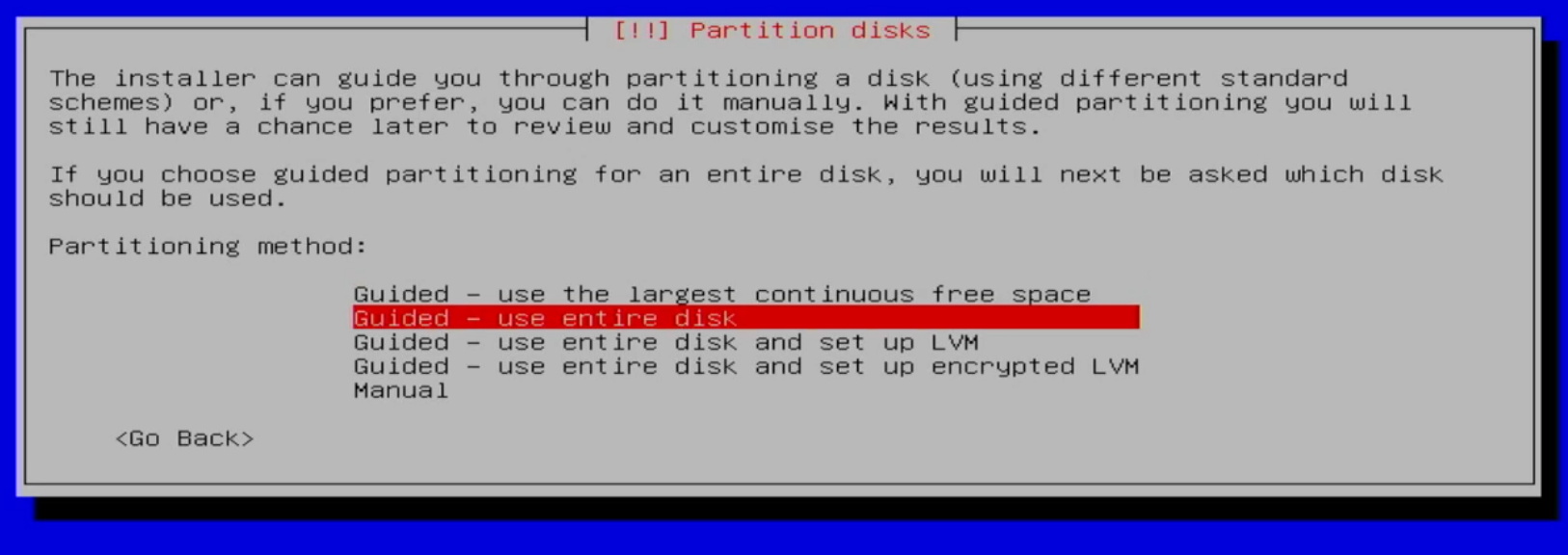
Now you need to select the partition that will be used for the Operating system install
(Obs. based on the device and disk manufacturer, the name will differ)
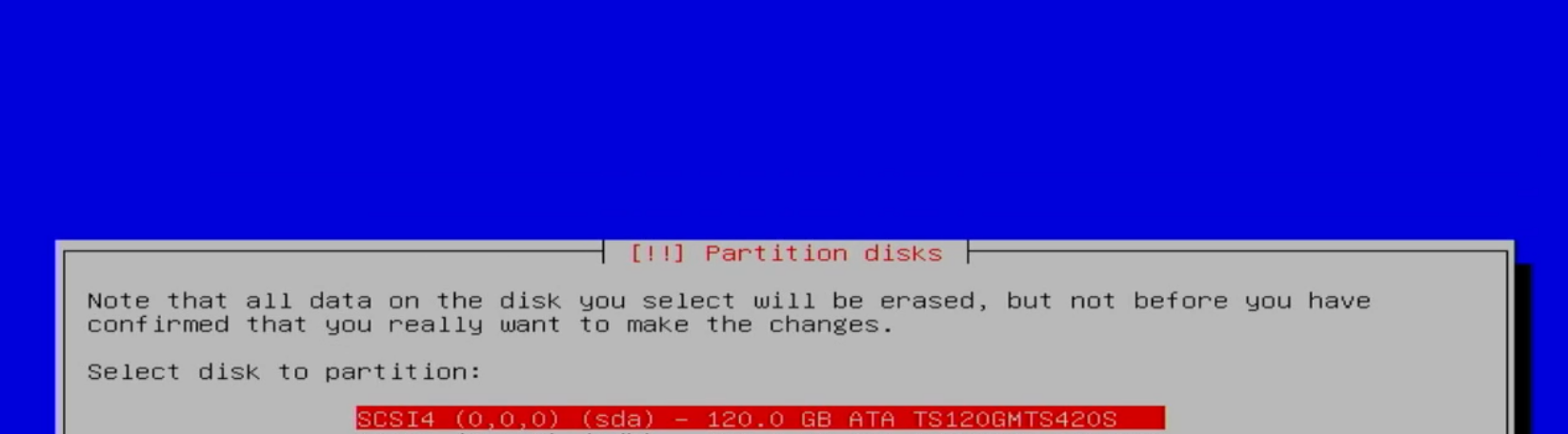
The next prompt will ask for the partitioning scheme, select “All the files in one partition”.
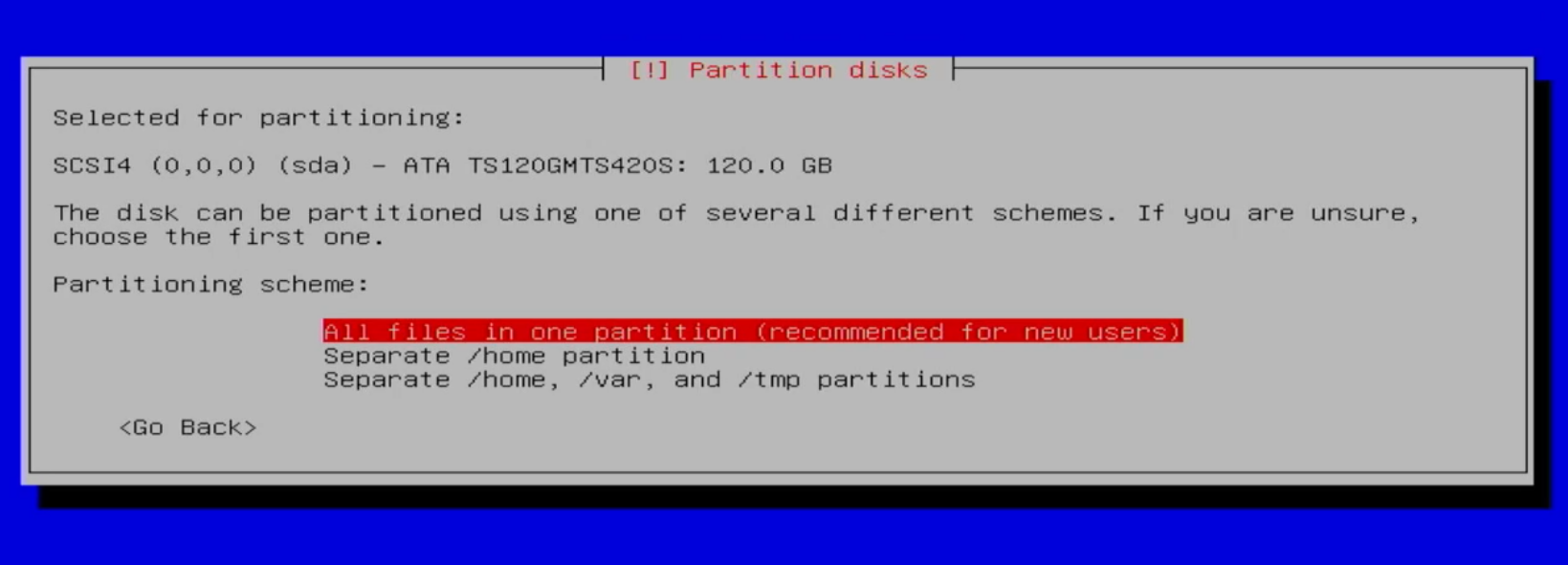
The system will start to partition the drive and will give information about how the partitions are set up.
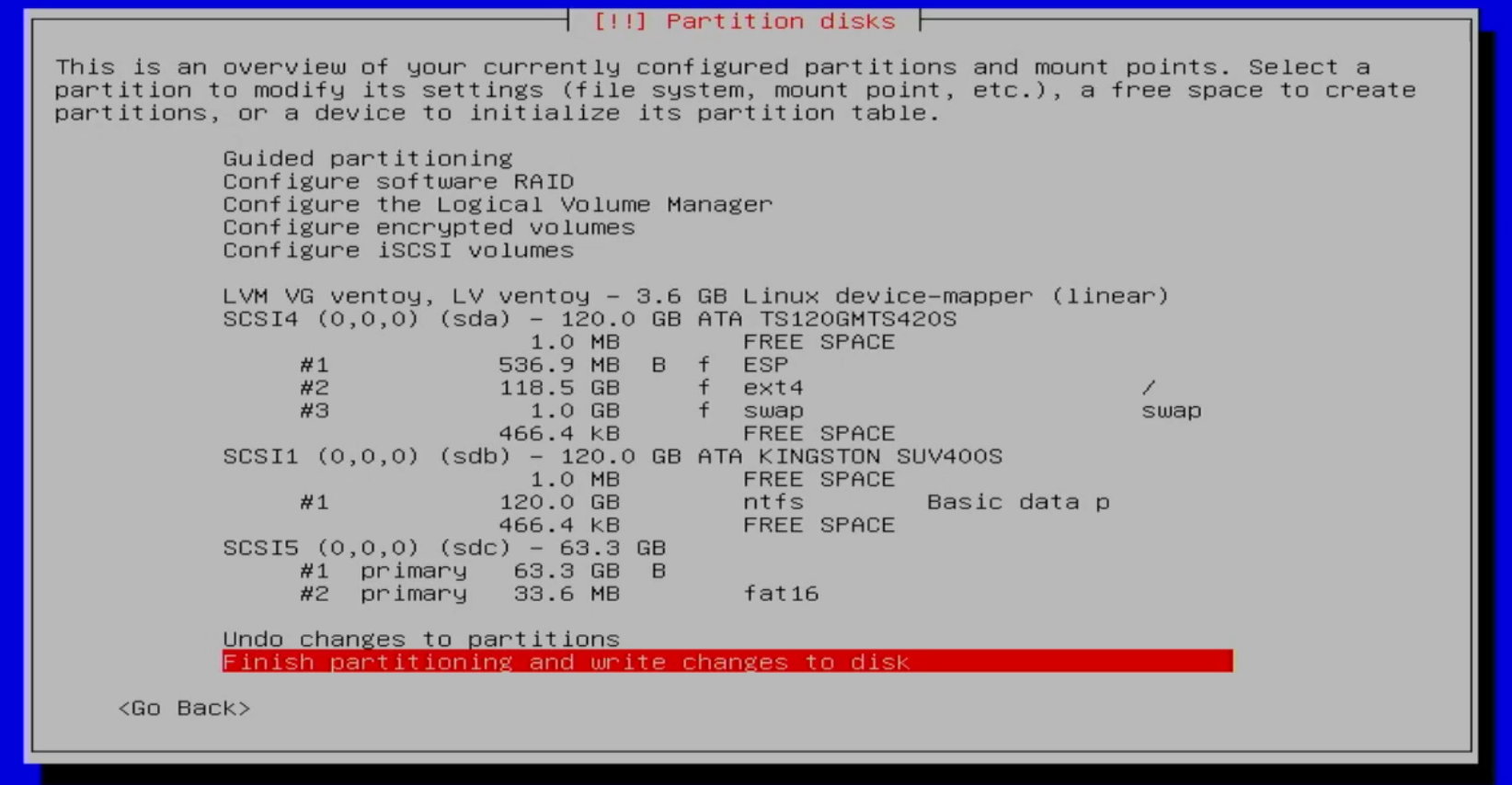
If you made the correct drive selection, select “Finish partitioning and write changes to disk“, if not you can “Undo changes to partitions” and go to the partition selection again.
After the “Finish partitioning and write changes to disk“ selection is made the next window will ask for confirmation to write changes , select “Yes”
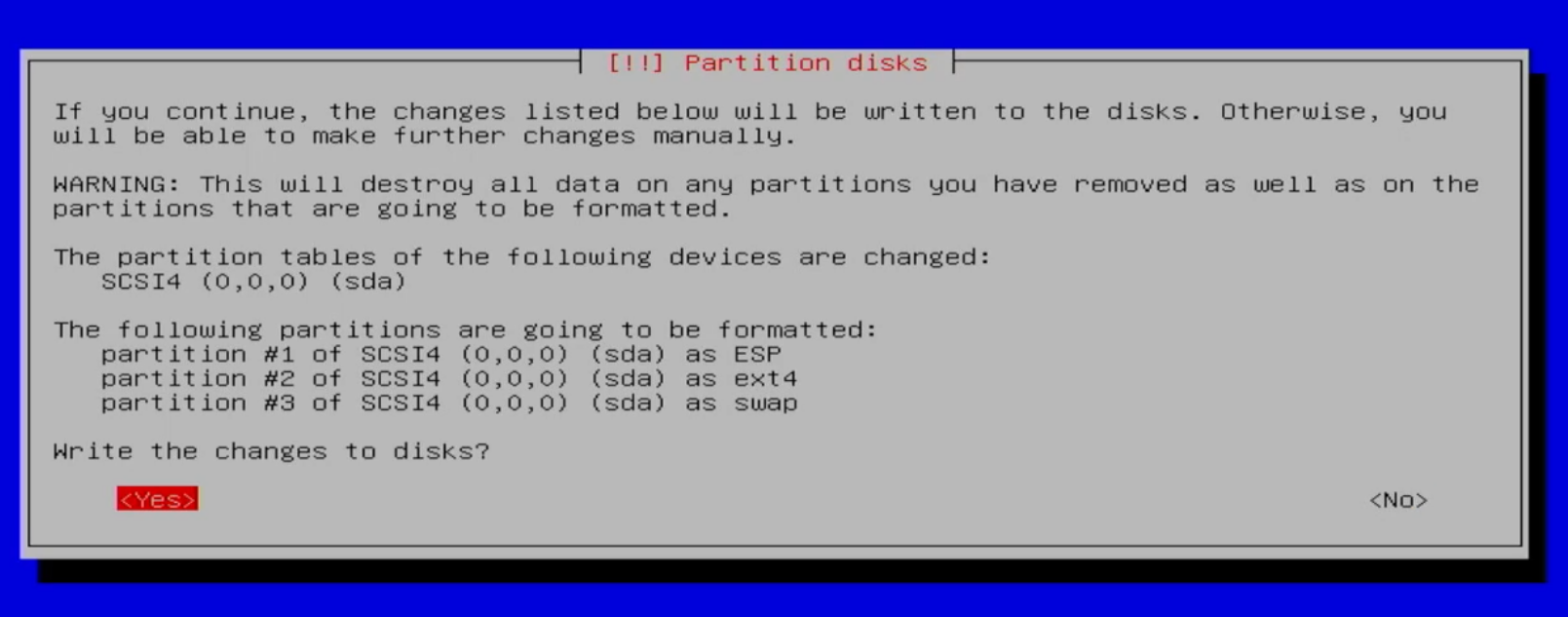
The install process will start now.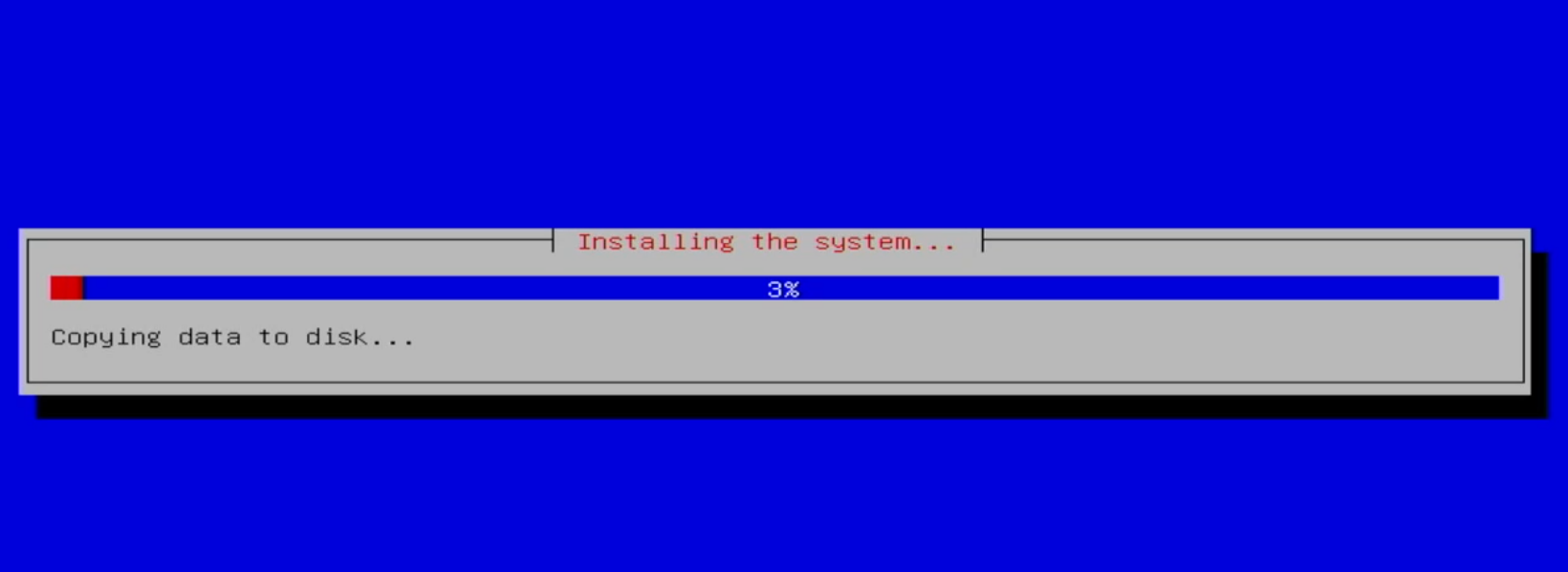
After the install process has finished and we receive the message like in the image below, you can remove the USB Stick.
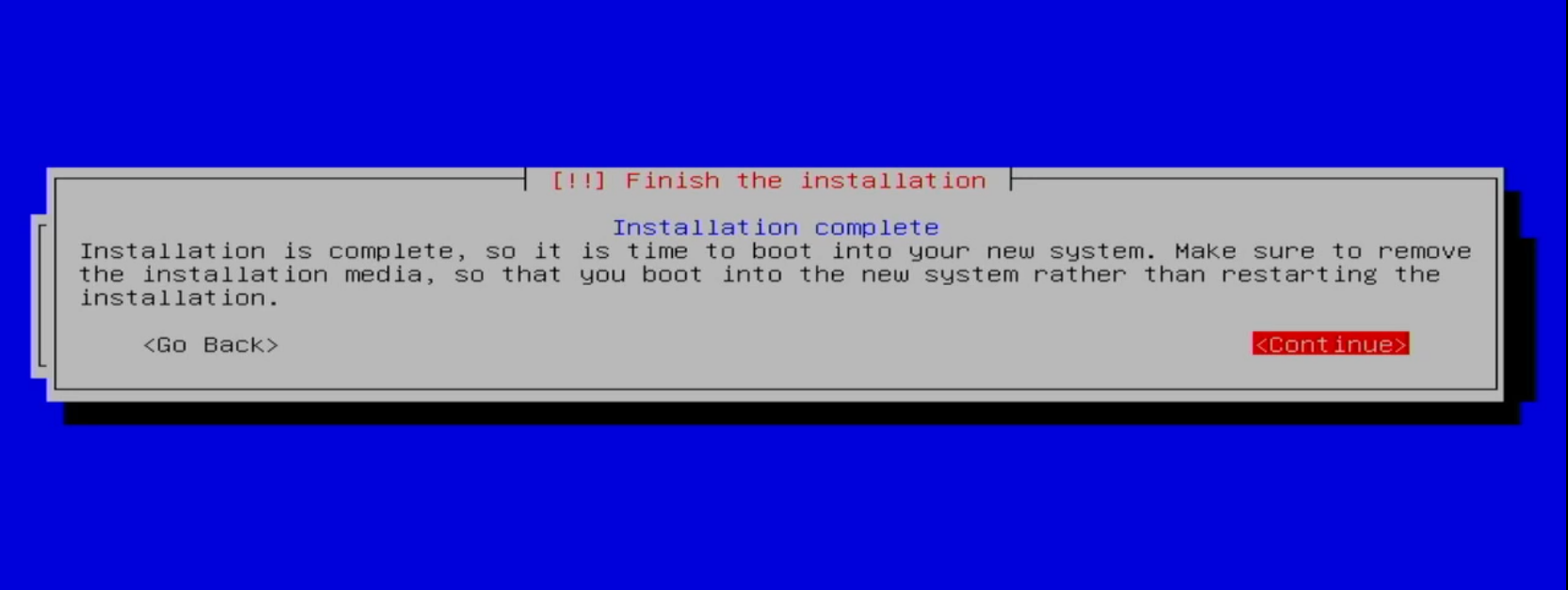
Now that Raspberry OS is installed, the first-time boot steps will start, click “Next”
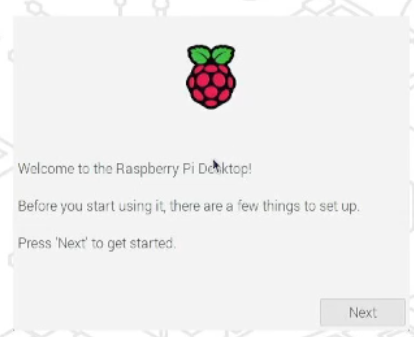
In the select Set Country windows click on “Use English language” and “Use US keyboard” and then click on “Next” leave the rest as is.
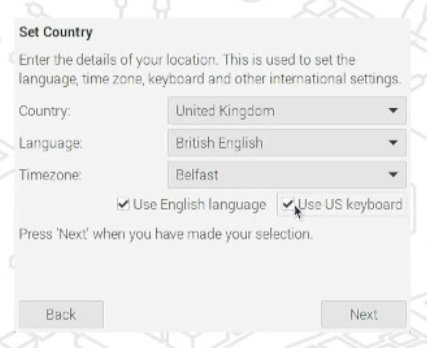
In the Create User window enter the username “pi” and the known password used by all the employees.
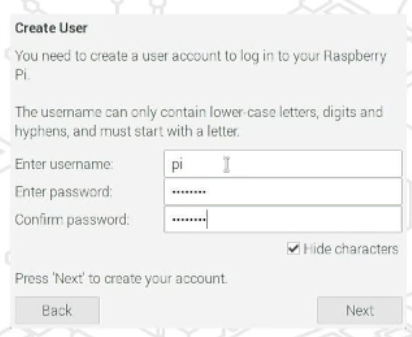
A prompt will pop up, here click “OK” and click “Next”
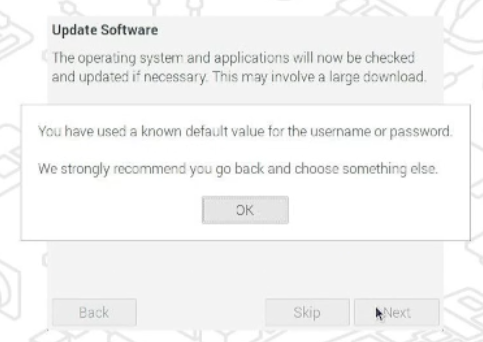
The system will now boot to the desktop, for the KDS install use the raspberry pi KDS kit.
